See How Your Users Answered Quizzes
You can see users' quiz results for awareness training.
When your users have completed a piece of awareness training that includes a quiz, you can go to the Results section to see how they answered that quiz.
Here's how to do it:
- Find the content you want to see results for under Awareness > Content.
- Open the content and then choose the Results option.
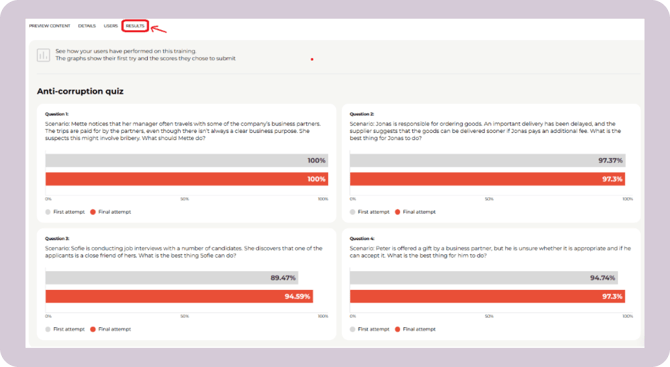
Here you can see a summary of how many of your users correctly answered each question.
First and final attempts
For each question, two bars are shown: First attempt and Final attempt.
This is because users have the option to retry after completing a quiz.
- First attempt will show what they answered before any retries
- Final attempt will show what result they ended up with.
This is to help you evaluate your users’ level. Users can potentially keep retrying until they master the quiz and get 100%. But this way, you can also see where they started out.
What content can I see results for?
You can see your users’ results in both content you have created yourself and some CyberPilot content.
Note: Results are only available for content that contains a quiz made in the in-app quiz builder. We are not currently able to show results for e-learning files like SCORM. We are in the process of moving our own CyberPilot content from SCORM to the in-app version, so gradually more and more CyberPilot courses will have Results available.
